How to make your Twitter account more secure in Age of Hacking ?
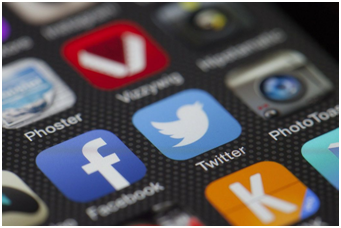
Posted on 2020-07-17 18:05:17, by Seawind
Hacks of Verified Twitter Accounts for several high-profile people.
Here we are to help you prevent your own account from falling into the wrong hands.
Twitter suffered a major hacking fiasco in which the accounts of several prominent people and companies were exploited to promote a cryptocurrency scam. Impersonating the accounts of such figures as Bill Gates, Elon Musk, Jeff Bezos, Joe Biden, and Barack Obama and such companies as Apple, Bitcoin, and CoinDesk, the goal was to steal bitcoins from unsuspecting users by promising them to double the amount they sent to the bitcoin address listed in the malicious tweet.
The episode calls into question the security of social networks, especially ones such as Twitter, which many people now rely on as a source of news and information from politicians and other public figures.
It was a massive security breach from Twitter. The company scrambled to delete the offending tweets and investigate. For a while, all verified Twitter users couldn’t send tweets at all in an effort to prevent the fraudulent message from propagating even further and duping more folks out of cryptocurrency.
Still, this event is a good time to reevaluate your own Twitter security to try to make sure you’re not part of the next hack. Here are some tips to help tweet more securely.
Set up two-factor authentication
When someone is inside your account, they can send tweets, but they can also access your information. If they simply log in because they have your passwords, they can operate as if they’re you. As with most apps, two-factor authentication can help prevent this from happening since it puts an extra step between a hacker and your information.
The most familiar way to enable 2FA involves giving the app your phone number so it can text you a code when you log in from a new device. While this is a big jump up from no authentication, it is possible for hackers to impersonate or compromise your phone provider and get a hold of that code.
Be mindful of what you send via DM
Twitter’s direct messages have never claimed to be the most secure method of communication on the web. Like Facebook Messenger, the messages aren’t end-to-end encrypted, which means anyone who intercepts them could feasibly get at their contents. But, in this case, encryption wouldn’t have helped. Since the attackers had access to the accounts, they almost certainly had access to direct messages, which would be the case with most services.
You can delete your sensitive direct messages, but that won’t delete the message from the receiver’s account. When you delete a Twitter DM, you get a dialog explaining that you’re only deleting the message for yourself and it will still show up in the other person’s account unless they also delete it.
Use a password manager
By now, you may be sick of hearing about how you should be using a password manager. “Passwords should be strong, complex, and unique,” “It can be really difficult to keep track of 50 passwords like that, which is why you want a manager.”
Keep your apps and operating systems updated
Security updates happen all the time when it comes to apps and even your operating system. It’s easy to neglect them because they can be time-consuming to apply. They are, however, crucial for staying ahead of hacks. “This goes beyond the apps themselves and to the platforms they’re running on,” “Keep your phone and computer updated.”
Delete old accounts
It probably doesn’t have much in the way of security, which could make it an easy get for a hacker. If you have old accounts sitting around that you never plan to use, delete them instead of letting them sit around forever. If you don’t want to lose that content even though you’re not actively posting to it, make sure that its security settings are up to date.
Watch for weird behavior
Clicking links from accounts you don’t recognize is bad news. Clicking links from friends who are acting slightly odd is also bad news. If someone you know asks you to click on something, verify that it’s a real link—you can even text them to make sure it’s legit.
If you suspect an account is malicious or trying to trick you, report it instead of interacting with it. You don’t want to make yourself more of a target by showing your willingness to engage.
Check out the Twitter security dashboard
In recent years, Twitter has padded out its own security and privacy dashboards. Taking an occasional cruise through your settings can’t hurt. For instance, do you know what your tweet location settings are right now? If you don’t, you can dig into them here and make sure you’re not giving up more location data than you’re comfortable with.
However, Some Instant Tips to make it as secure as possible on Twitter-
Login Verification
Twitter offers two-factor authentication and added verification around password resets. You can access these settings by going to More > Settings and Privacy > Account > Security.
Tweet Privately
If you don't want everyone to see what you're writing, protect your tweets so that only your followers can see them. On desktop and mobile, navigate to Settings and Privacy > Privacy and Safety and check the box next to Protect Your Tweets.
Deactivate Tweet Location
The good news is that Twitter allows you to deactivate this feature at any time.
On desktop, navigate to Settings and privacy > Privacy and safety > Location information and uncheck Add location information to my Tweets.
Control Photo Tagging
Twitter lets you control who can tag you in photos.
Navigate to Settings and privacy > Privacy and safety > Photo tagging, where you can turn this off completely or choose who can tag you—Anyone can tag you or Only people you follow can tag you.
Edit Discoverability
Tweeter provide this off by default, but you can ensure that everything is to your liking at Settings and privacy > Privacy and safety > Discoverability. You can stop users from finding your account by deactivating just email addresses, just phone numbers, or both.
Advertising and Data Tracking
If you're looking to secure your account and information, you may also want to control how Twitter collects and shares data.
Navigate to Settings and privacy > Privacy and safety > Personalization and data. You can turn off personalized ads, and personalization based on identity, location, and device.
Shut Down Your DMs
Twitter allowed people to open their DMs to anyone, which can be helpful for some and dangerous for others.
Check the status of your DMs under Privacy and safety > Direct Messages to control who can message you and whether they can see you read their message.
Mute Words
Sometimes certain words or phrases can be harmful for users to see, which is why Twitter allows you to mute words.
Block and Mute Accounts
There are two ways of blocking or muting. On the account's profile page, select the three-dot icon and choose Mute or Block. Or tap the downward-facing arrow from within your feed and choose Mute or Block.
Review muted accounts via Settings and privacy > Privacy and safety > Muted > Muted accounts. Review blocked accounts via Settings and privacy > Privacy and safety > Blocked accounts.
Hide Sensitive Content
Twitter allows a wide range of content on its platform, meaning some tweets might contain sensitive material you wouldn't normally want being displayed on your timeline. Under Settings and privacy > Privacy and safety, make sure the box next to Display media that may contain sensitive content is unchecked.
Turn On the Quality Filter
Twitter's quality filter prevents you from seeing low-quality content, like duplicate and automated tweets to cut down on spamming.Turn it on via Settings and privacy > Privacy and safety > Notifications and make sure that the quality filter is turned on.
Reporting Accounts
If you feel an account has been abusive enough to warrant action by Twitter, you can report it. Click the three-dot icon from the account page and select Report, or open the drop-down menu on a specific tweet and select Report Tweet to tell Twitter why you find this content to be offensive and/or abusive.

